Google’s Universal Analytics product is disappearing at the end of June – you need to upgrade to Google Analytics 4
If you’re using Google Analytics to track the performance of your website then you will probably be aware that Google is discontinuing its Universal Analytics product at the end of June. Google’s Universal Analytics platform will stop collecting data on 1 July 2023 so it is vital that you switch over to its replacement – Google Analytics 4 – before then.
How do I know if I’m already running GA4 or not?
Google has been pushing site owners to upgrade to GA4 for many months now. If you’ve logged in to your Google Analytics account at all over the last few months or so you will definitely have seen its alert messages and so it may well be that you have set up a new GA4 property already (or someone else in your organisation has done this). So how do you know if you have GA4 running on your site already?
One of the simplest ways to do this is using a service such as BuiltWith which enables you to put in a web address and see what technologies are running on the site. Put in your own web address and it should come back and tell you firstly if you’re using Google Analytics at all and secondly, assuming you are, whether you have GA4 running, as in the screen grab below.
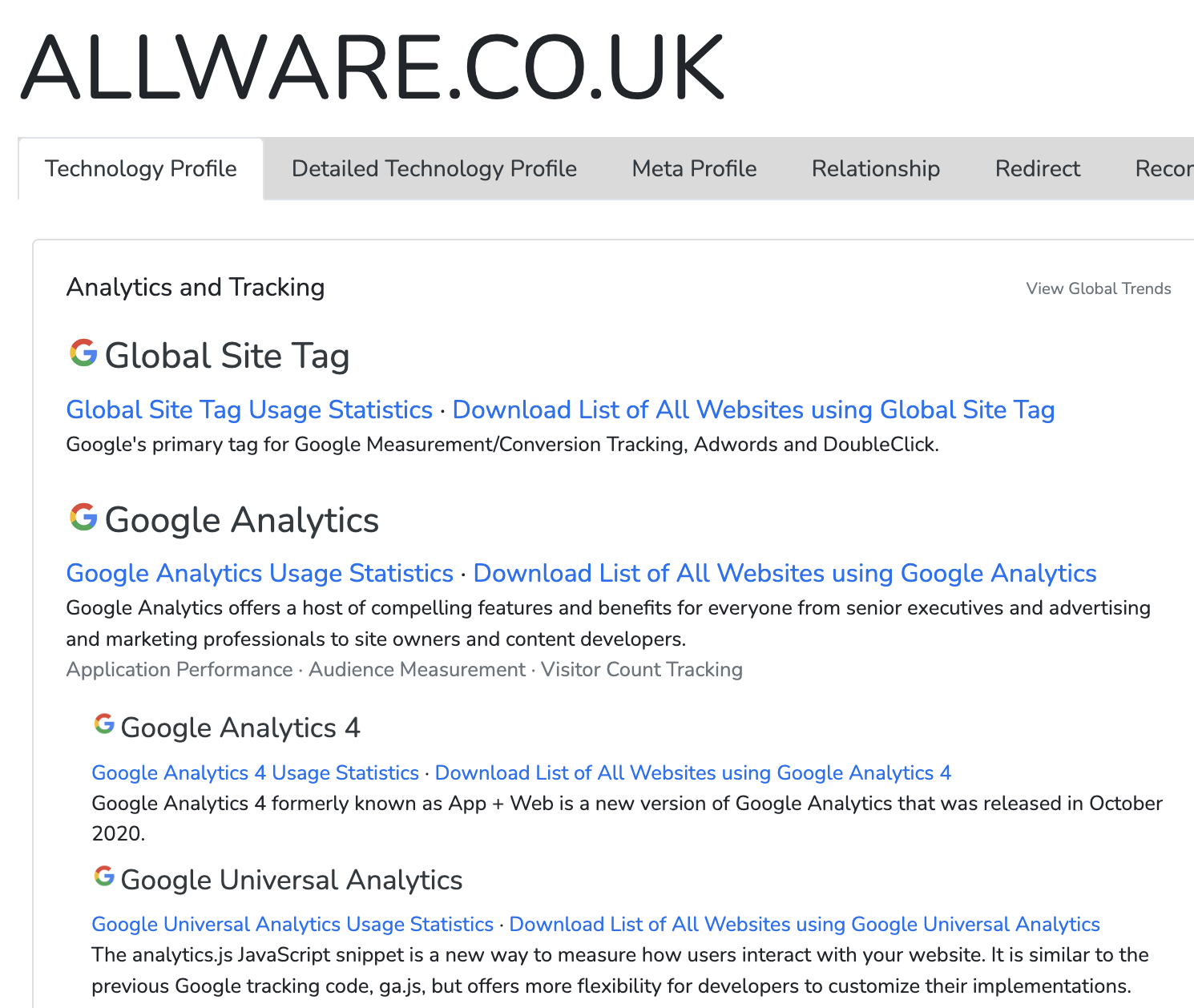
If you cannot see what you’re running in BuiltWith there are a number of other methods you can use to check this – our partners Awesome Tech Training have a guide to some other options on their website.
How do I set up GA4 on my website if it’s not already running?
If you log into your Google Analytics account now you’ll see a message from Google telling you that you need to configure GA4 if you have not already done so. It will look something like the alert below. Google is very keen to ensure that everyone has made the switch in time so it will definitely tell you if there’s something you still need to do.

As you can see in the example above, Google also offers a managed migration service where it will help you configure the new GA4 property. If you click on ‘Manage GA4 migration’ then it will take you through the process of setting up your new GA4 property and let you know what you need to do to ensure that it is running correctly on your website.
How do I transition to GA4?
When you first start using GA4 you’ll notice that it looks quite different to Universal Analytics. That’s because it’s effectively a completely new product. Rather than updating Universal Analytics, Google has rebuilt it completely from the ground up. That means that there are some significant differences between UA and GA4. There are not always direct equivalents of the things that you may have been used to in UA once you move across to GA4. The way that some metrics are calculated is different. You need to approach it as a new product rather than trying to mould it to do the things that you used to do in Universal Analytics.
In fact GA4 is quite a lot more powerful than Universal Analytics and, in particular, offers a much higher level of customisation than was possible in Universal Analytics so you can really tailor it to track precisely the metrics that are of most interest to you. You can customise almost all the reports to show exactly what you want to focus on and filter out things that you aren’t interested it. There’s more information about the key differences between Universal Analytics and GA4 here.
Configure your conversions in GA4
If you’ve been using Universal Analytics actively then you will most likely have goals configured within it to enable you to track things like sales, downloads, form completions, bookings, emails from the site and anything else that is important to you. There are no goals in Google Analytics 4. Instead GA4 has Conversions. These work in a broadly similar way to how Goals worked in GA4 but they are not the direct equivalent and so you will need to spend some time configuring your Conversions.
This is an opportunity to look at what you were tracking in UA and decide whether you still want to track all of that in GA4. There may be goals you configured a while ago in UA that aren’t really relevant to your business or particularly helpful to track any more. Similarly, there may be new things you want to be able to track that you had not set up as Goals in UA. Think of your GA4 set up as a blank sheet of paper. You may want to simply replicate what you used to do in UA (as closely as you can) but you may actually find it more beneficial to think of it as a good opportunity to review what you’re doing and consider doing some things differently.
Customise your reports in GA4
If you had custom reports or dashboards configured in Universal Analytics you’ll find that there is no direct equivalent of these in GA4. However, as mentioned above, GA4 does offer a much higher level of customisation right out of the gate. Almost all of the reports you see in the standard interface can be customised so that you can focus purely on the metrics that matter most to you. Here’s some advice on how to customise individual reports within GA4 and how to customise the report snapshots. You can also tailor which reports you see in your dashboard as well as set up brand new reports from scratch using the functionality available in the report library.
Next steps
Our partners Awesome Tech Training have an Introduction to GA4 webinar which is available both live and on demand. If you’d like to book onto that they’re offering Allware customers a 20% discount – just use the code webinar20 when you book to take advantage of that discount at checkout.